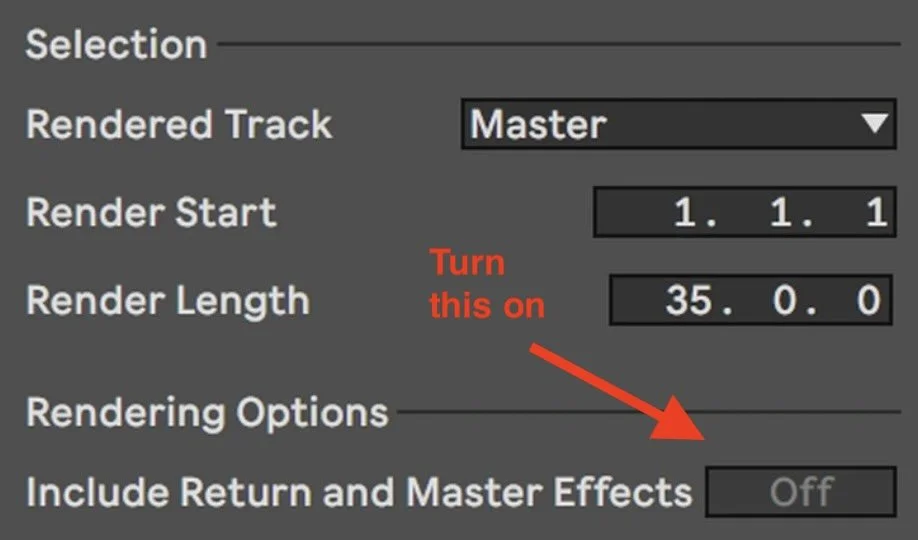Exporting your music using Ableton Live
A studio quick tip today: exporting your music using Ableton Live.
If you’ve got lots of different effects running inside your tracks, particularly an echo, delay, or reverb effect, these effect can continue to sound after the audio that started the effect has stopped.
If this happens at the very end of your song, say on the very last note, it’s easy to make the mistake of cutting off those effects when you export the project. This can sound pretty jarring, and isn’t pro.
Whenever you export your project, it’s always wise to double-check the front and back of the track, to catch for any export errors like effects being cut off.
Avoiding export errors in Ableton
Luckily, Ableton Live has a handy switch to help with this built right in.
Just go to the export menu, then turn “Include Return and Master Effects” to ON. This will include any effects tails inside of your export, regardless of the length of the render.
Including effects tails in your Ableton Live music exports.
Note that in some versions of Ableton, this option is enabled by default when the “Rendered Track” dialog box is set to “Master”, and you’d only see the Include Return and Master Effects option available when attempting to export individual tracks in that case.