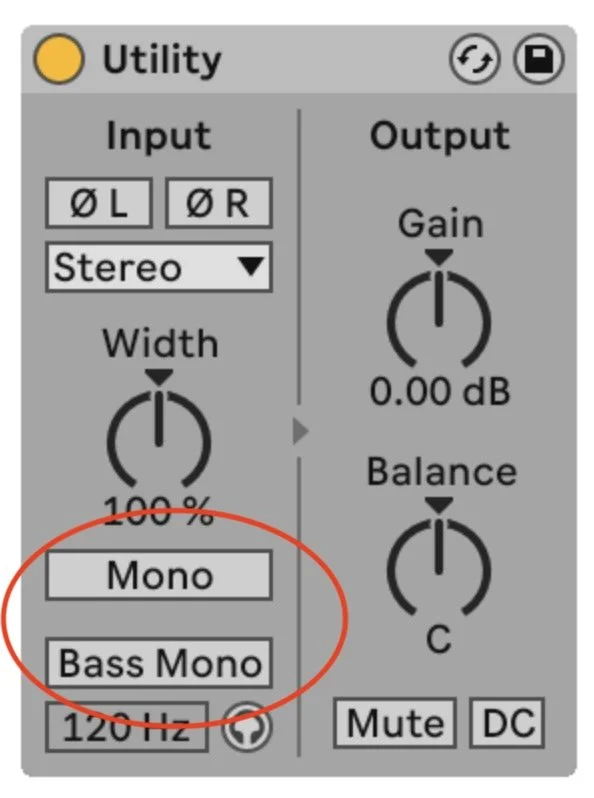How to make a stereo track mono inside Ableton Live
One of the more annoying quirks of Ableton Live is its use of stereo tracks as the default when creating a new track. This comes from the initial development of this software as a live performance DJ tool, and this decision might make some sense in a live DJ setting. More details on this quirk here.
For music composition and home recording, stereo tracks can get often in the way and aren’t always necessary, especially as the default setting. So, here’s how you make any stereo track mono inside of Ableton Live.
Making a stereo track mono using Ableton Live's Utility plugin.
The steps
Drag a “Utility” plugin onto any track, making sure it’s the first plugin in the chain.
Click the “mono” button. The “bass mono” button can be used for something like a kick drum, bass guitar, or bass synth.
And that’s it! Your stereo track is now mono.
I recommend setting this up as a songwriting template inside of Ableton that opens up 8-16 tracks that are already set to mono, all in one click.
When to use mono vs. stereo tracks
I generally recommend using mono tracks as often as possible during recording; stereo tracks do have their place, but they’re best used occasionally rather than frequently.
A stereo synthesizer with two independent outputs, or a set of two room mics or drum overheads that will always be worked with as a unit: these are some of the limited situations where it might make sense to record using a stereo track instead of a mono track.
Everything else can be mono!